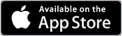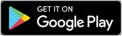36 Examples: Email Signature with Logo Options
Use Terminus Email to manage company-wide email signatures and turn every email your employees send into a high-volume, targeted ad channel bursting with analytics.
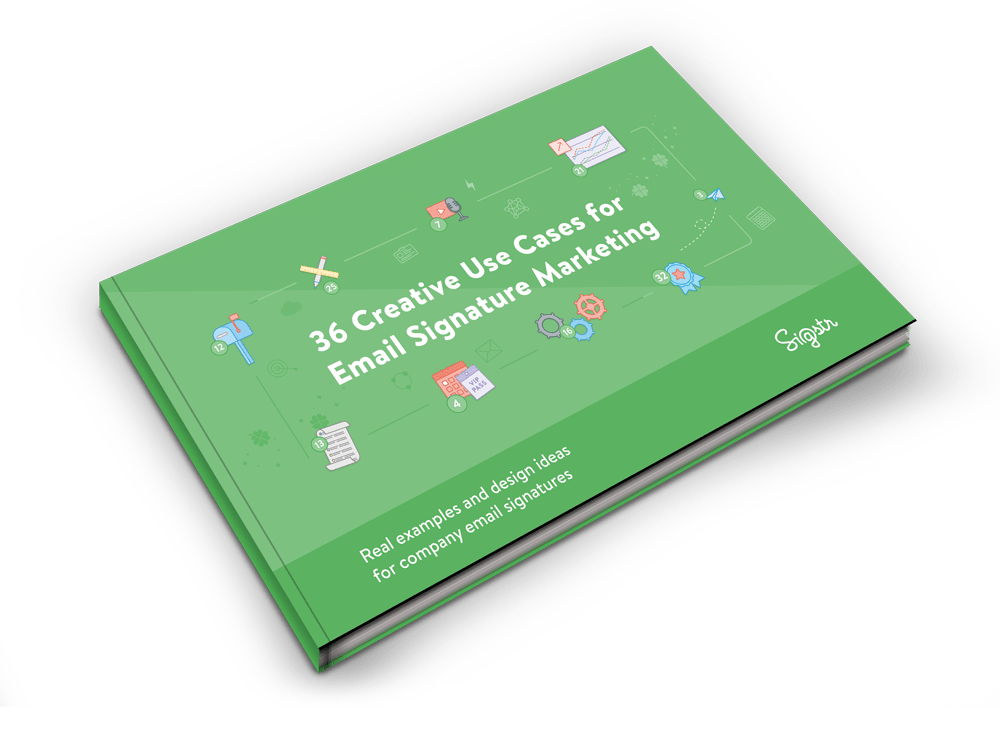
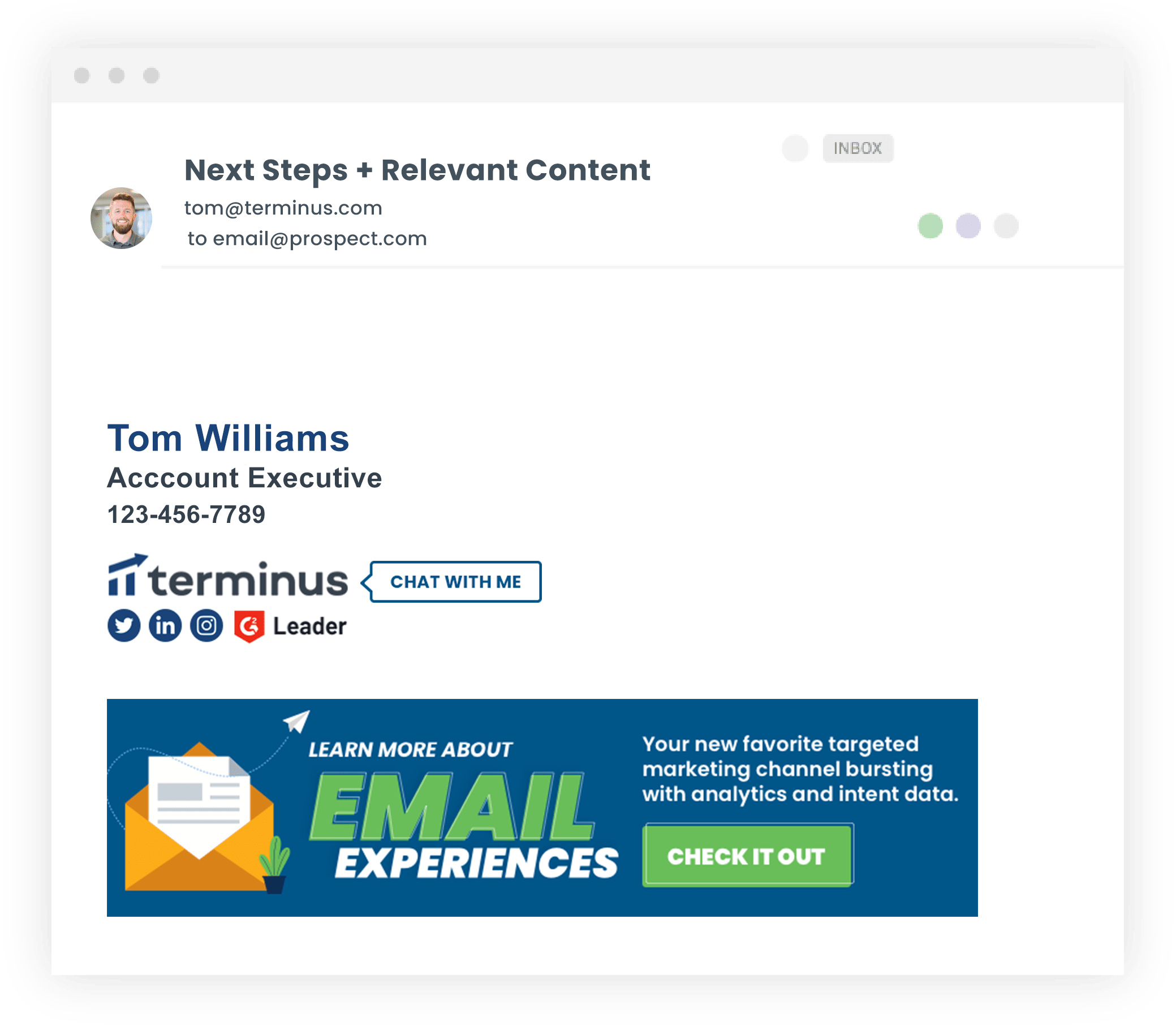
Terminus Email Overview(Formerly known as Sigstr)
The average employee sends over 10,000 emails every year. Adding Terminus Email to your employees’ email signatures opens up one of the most effective and efficient advertising channels out there.
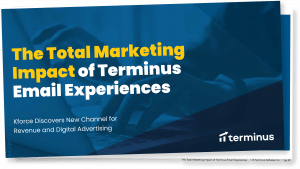
[Ebook] The Total Marketing Impact of Terminus Email
Check it out
The 2021 September Issue (Email Signature Examples)
Access it here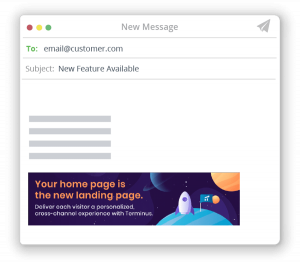
[Blog] 6 Examples of Using Email Signatures as a New Account Based Marketing Channel
See more examplesEmail Signature with Logo
Email signature marketing and creative email signatures are being used by teams today as a new marketing channel! Want to hop on the trend that so many professionals have joined? Sigstr is here to help you, and we’re going to start with an email signature with logo! This method has become a very popular trend as more and more professionals are including visual elements in their emails. For starters, how to create an email signature with logo is simple. In our sections below, we have highlighted the steps to creating an email signature and adding a logo for both Outlook and Gmail. You are able to insert an image or logo yourself, but the preferred method when adding visual elements to your email signature is a HTML email signature code. To create an html code for your email signature image, follow these steps below:
- Use a platform (like Sigstr) to build your email signature template, which then becomes your HTML code.
- Within the email signature builder, lay out the template however you’d like and add your most important visuals. We suggest a banner, company logo, and in certain cases an employee headshot.
- Once your email signature layout is finalized, use Sigstr’s platform to deploy it all of your employees. This can be done a number of different ways.
- Now not only will you have beautiful on-brand visuals in your email signature that render on any platform and in any device, but you will also have the ability to track the click metrics!
If you don’t want to use HTML code, you can insert your own photo or logo. Simply follow the instructions for your email server below. Once you’ve inserted a logo to the signature, you can position the logo in multiple areas of your email signature. Whether you want it above your contact information, left side, or right side, the logo should be positioned in the template in a way that doesn’t interfere with your contact information. Additionally, the email signature size should not be too large, as it can distract your reader from the email, as well as not too small where your reader barely notices it. The typical email signature size in inches is less than eight inches wide and two inches tall, when converted from pixels. Therefore, the standard email banner size in pixels is less than 650 for width and 150 for height.
Depending on the platform you use for email signature management, you might find different size recommendations. Whether you use Sigstr or Exclaimer, for example, your email signature size should stay about the same. The average Exclaimer email signature size is also around eight inches wide and two inches tall. We do our best to keep up with all email signature trends, so check back with us later this year for the latest on a typical email signature size. 2019 could be different than 2018!
Outlook Email Signature
Most companies today typically use two types of email systems: Outlook or Gmail. Both systems are very similar, but different in techniques for email signatures, settings, and other technical items. For starters, setting up an Outlook email signature is a little different than setting up for Gmail. To create an Outlook email signature, just follow these steps below:
- Click the button to compose a new email.
- From there, click the Message Menu. Depending on whether you are composing, forwarding, and replying to an email and the size of your window, the Message tab may be in different locations on the toolbar.
- Select “Signature” and then “Signatures”.
- Under “Signatures”, select “Select signature to edit” and from there you can choose “New” or “Edit”.
- If you are wanting to insert a logo or image, simply click the “Insert Picture” dialog box, select the image or logo you would like inserted, and then click “Insert”.
- Click the “OK” button to save your changes.
Once you follow these steps, you are able to create dozens of customized email signatures for all accounts. If you are not wanting to fully design or create your email signature, you can utilize Outlook’s email signature template. Outlook offers a variety of customizable templates that you may utilize. Simply download the template and you are free to personalize it however you want! Additionally, you are able to branch off from the given Outlook templates and create email signature template. Outlook allows you to save templates you create to edit or use another time. If you want to create your own email signature design template outside of Outlook and then copy into the signature block, that is easily accessible as well! Just make sure if you want to use images or an HTML code that it is copied correctly to show the full image. Our final method we suggest for your email signature is adopting Sigstr into your email signature build process! Sigstr will integrate directly with Outlook, making the process very easy. All three methods are great to use depending on what you are looking for.
Gmail Email Signature
Like we mentioned above, most companies use either Outlook or Gmail as their primary email system. Given we already described how to add signatures in Outlook, we felt Gmail deserved the same treatment! Creating a Gmail email signature is very similar to creating one in Outlook, but we”ll highlight the steps below:
- Once you are in Gmail, select “Settings” in the top right corner.
- From “Settings”, select the “Signature” section.
- After entering the “Signature” section, you are able to add, customize, and format your signature. Gmail offers the ability to add an image or change the text style for formatting. You may create different signatures for each address in your account. Select the proper signature for each address from the drop-down menu on the “Settings” page.
- When you finish creating your email signature, click “Save Changes” at the bottom of the page.
Follow these steps and you’ll have a customized email signature in minutes! You may still be wondering, “How to add logo to email signature?” Gmail gives you the opportunity to add logos by simply clicking “Insert Image” when in the “Signature” settings. Additionally, the email signature size Gmail offers is about 650px, but recommends to use a smaller dimension of around 600px wide just in case. The gmail signature size limit is a guide for senders to not have their signature be too big or too long. Guiding senders on the right size allows the email signature to not become a distraction. Like we mentioned for Outlook, Gmail offers templates you may download to help with the email signature creation process. If either method isn’t what you had in mind, then adopt Sigstr! Sigstr integrates directly with Gmail or Gsuite, making it a very easy process to manage hundreds or thousands of employee email signatures. All three methods are great choices, depending on what works best for you or your business.
Free Email Signature
If you are looking for an email signature for yourself, take advantage of the many free email signature tools out there or a free email signature generator. These tools are quick and helpful when making a signature for your professional or personal email account. But, if you are managing tens or hundreds or thousands of email signatures, using a free tool or generator may become difficult. That’s where Sigstr comes in! Here at Sigstr, we can help you manage those email signatures with our software. Although software is not free, it opens up possibilities to expand your email signature, manage several signatures at a time, and organize all of your templates and email signature banners in one place.
Free email generators and tools are great resources, as well as downloadable free email signature templates. For example, you may download free email signature templates for gmail, email signature templates psd free download, or email signature templates free download. If you are looking for an email signature generator, you can utilize the Exclaimer free email signature generator. Not only are there tools that can create your entire signature, but there are additional tools for specific parts of your signature. If you have your signature created and just need social media icons, there are free social media icons for email signature available for download. Lastly, if your professional email already has a sleek signature and you are looking at rebranding your personal signature, there are personal email signature templates free for download as well. The internet is filled with hundreds of resources that will help make your Gmail, Outlook, or HubSpot email signature exactly what you need.
Best Email Signatures Examples
Some of the best email signatures examples are not always over the top with colors, designs, and gifs. Depending on the situation, the best email signature may only include brief contact and company information, or banners, quotes, and icons. More information may be included in a business email signature, for example, while a personal email signature includes less. A professional email signature typically includes contact information, company information, social media icons, and a call-to-action banner.
For personal signatures, not all of these aspects are included, since some don’t exist for the situation. An email signature for personal account purposes may include contact information, photos, and inspirational quotes. If you are struggling with what a personal email signature should look like, there is a responsive email signature template available for download and personal email signature templates available for download. Although personal emails are different than professional, there are still some guidelines for personal email signature etiquette. For example, personal signatures are more likely to include inspirational quotes, but try to limit the length of the quote you choose. If the quote is ten lines long, readers will become distracted. Additionally, font colors are totally acceptable, but try not to make every word or line a different color, as that is also distracting to the reader.
If you want additional references, check out Sigstr’s September Issue! Our September Issue last year is award-winning, as it highlighted the best email signatures 2018 had to offer from our clients. It also includes images in email signatures best practices. This read is great for inspiration for your own signature, but also to recognize incredible banners companies use to grab their readers’ attention. Don’t worry, we’re also recognizing the best 2019 email signature in our newest issue. September Issue Volume II is now officially out, highlighting some of the best email signatures 2019 had to offer. Check it out here!
- Gmail Signature
- How to Add Signature in Gmail
- Gmail Signature Image
- Outlook Signature
- How to Change Signature in Outlook
- WiseStamp
- Exclaimer
- Gmail Signature Template
- Email Signature Solutions
- Email Signature Software
- Best Email Signatures
- Email Signatures
- Email Signature Examples
- Email Signature Template
- How to Create an Email Signature
- Email Signature Design
- Proper Email Signature
- Email Signature Marketing
- Email Footer
- HTML Email Signature
- Email Signature with Logo
- Gmail Multiple Signatures
- Email Signature Gmail
- Business Email Signature
- Email Signature Maker
- Email Signature Ideas
- Professional Email Signature Design