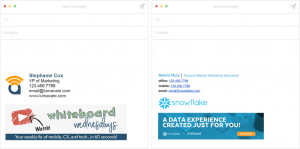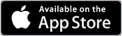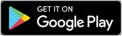Manage and Update Gmail Signatures Across Your Entire Company
Terminus Email allows you to easily build, scale, and manage Gmail email signatures for every employee in your company. Request a demo today or check out this ebook with 36 examples.
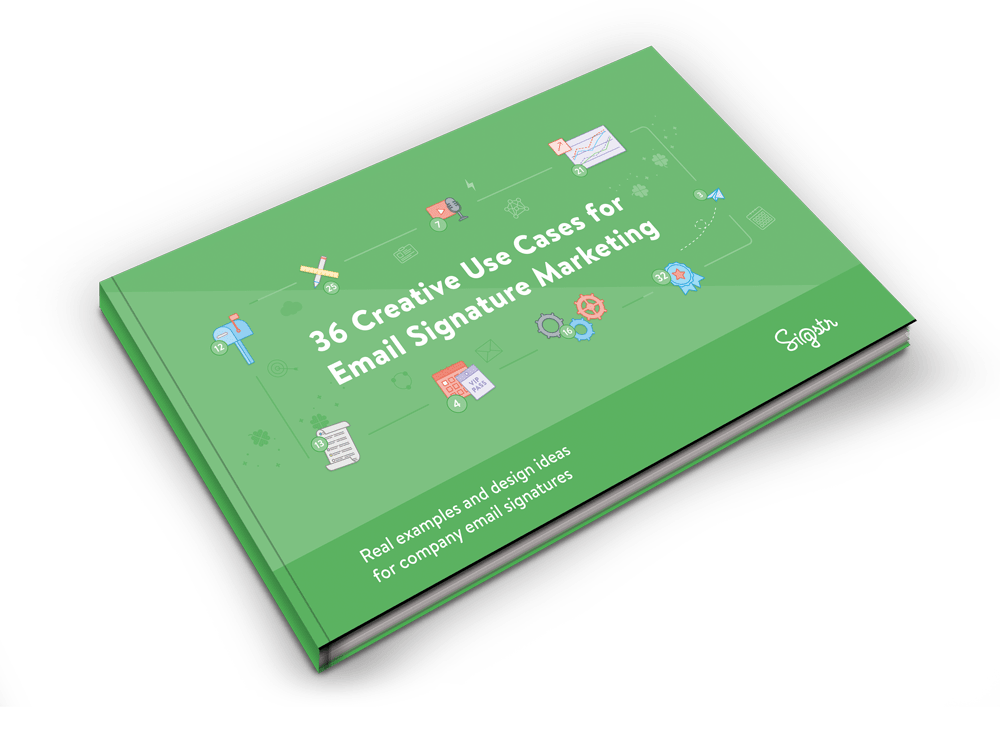
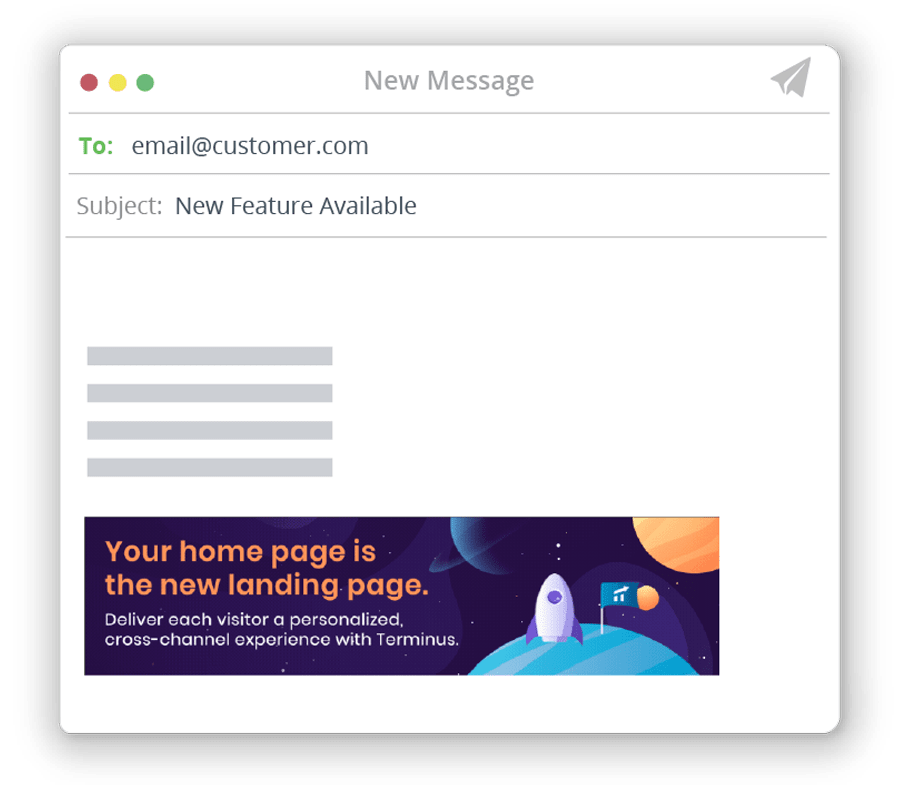
The Leading Gmail Signature Software (and Much More!)
Our 1,000+ customers use Terminus to easily add and scale Gmail signatures across their entire company. Not only that, Terminus also provides teams all of the channels and data they need to get in front of their most important prospects and customers.
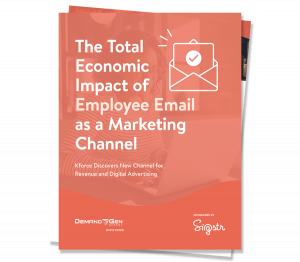
[Ebook] The Total Marketing Impact of Terminus Email Banners
Read it here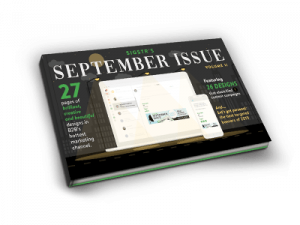
[Ebook] September Issue Vol II (Email Banner Designs & Inspiration)
GET YOUR COPY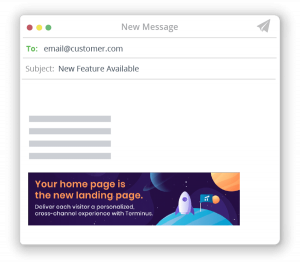
[Blog] 6 Examples of Using Employee Email as a New Account Based Marketing Channel
SEE MORE EXAMPLESHow to Add Signature in Gmail
There are several options for how to create an effective sign-off experience in your Gmail account. Adding your own signature on desktop is a simple process.
How to: add signature in Gmail
- Open your Gmail
- Click the “Gear” icon in the top right and select settings
- Scroll to the signature editor
- Input your desired text, photos, or links
- Scroll down and click save changes
Once you’ve inserted the signature on your desktop, make sure to put it everywhere else you’re sending emails for a cohesive experience. You’ll want to make the Gmail app signature same as desktop signatures in your account to ensure brand consistency. Luckily you can, in the ioS app by Gmail. Use same signature on mobile as you’re using on desktop through a simple toggle option. For your Gmail mobile signature, iPhone users can learn how to add signature in Gmail app here.
Android signatures are a simple process as well, with instructions here. Unfortunately, in the Gmail Android signature, HTML is not supported, meaning that the signature will need to be text-based.
Easy, right? But how do you make it an effective branding tool, and how do you make this process scalable across an organization?
You can find free email signature templates for Gmail in various places online. We recommend checking out our own Sigstr option. This Gmail signature generator can give you a start on an effective, on-brand signature by simply inputting a few pieces of your personal and company information. We allow you the option to input your own campaign banner, and offer several email signature templates, free. Download examples of what works best, what doesn’t, and what some of our clients are doing in our State of Email Signature Marketing report.
The fact is, if you’re a marketer, it’s unrealistic to expect everyone in your company to go to this generator and walk through these steps – especially if you want the option to switch out banners as new content is being promoted, new events are coming up, and initiatives are changing. That’s where you can benefit with a simple, yet scalable option: create HTML signature. Gmail allows for HTML input in the signature editor, and services such as Sigstr lets you scale and implement that HTML email signature code seamlessly for all of your employees. With the click of a button, you can centrally push your email signatures to every employee, requiring zero action on their part, and switch banners seamlessly from our Sigstr app whenever you so choose.
That’s where you can benefit with a simple, yet scalable option: create HTML signature. Gmail allows for HTML input in the signature editor, and services such as Sigstr lets you scale and implement that HTML email signature code seamlessly for all of your employees. With the click of a button, you can centrally push your email signatures to every employee, requiring zero action on their part, and switch banners seamlessly from our Sigstr app whenever you so choose.
Gmail Signature
Let’s learn a bit about the specific components that make up a Gmail signature. In order to make a positive brand impression, it’s absolutely key to have a professional Gmail signature.
Your employees send an average of 10,000 emails a year – every single one of those is the opportunity to make an impression and promote your brand. That’s one million impressions missed out on for every 100 employees in your company.
At Sigstr, we have a few standard recommendations to make sure your Gmail signature design is on-brand and consistent. There’s no one right answer for how to make a professional signature, but use these Gmail signature tricks combined with your own brand image to produce a sign-off that will enhance every email your employees send.
- Choose what company and employee fields you want included, and stay consistent – typical examples of these would be first name, last name, title, phone number, and perhaps company social media pages.
- Look at some examples of professional Gmail signature templates for inspiration – take notice of emails you’re receiving, what stands out, where your eye is drawn, and how you can adapt that to your own brand.
- Use style and branding standards to create a seamless experience for your employees – include a company logo, on-brand social icons, and/or employee avatars to add another dimension to the visuals.
- Think about the space you’re taking up. If this will be attached to every email you send, you’ll want to strike a balance between being eye-catching enough to drive engagement, while also staying non-intrusive (including a full, 3 line company address, for example, may add unnecessary length). For more about Gmail signature size and what we’ve found works best, check out our Science of Email Signatures ebook.
- Make sure your settings are set up properly. Speaking of email signature size – Gmail will often thread content to save space, unless you indicate otherwise. There’s a check box option in the signature creator that allows you to be sure that your signature is inserted before all quoted text, to make sure that you are truly taking advantage of the marketing opportunity.
- Avoid common, off-brand mistakes by centralizing your email signature management. Marketers are often frustrated by employees including off-brand fonts, outdated banners, or email signature quotes that are unprofessional and distracting. By centralizing this process, marketers can standardize the branding and make sure key initiatives are promoted in every email.
Best Email Signatures: Examples
At Sigstr, we work with incredible marketers who have done amazing things with our platforms. Let’s learn more about what makes the best email signatures, examples of formats that drive the best engagement, and how you can use that knowledge to improve your own brand’s email signatures.
Our 36 Creative Use Cases for Email Signature Marketing ebook offers several examples of amazing signatures and campaigns that have driven strong engagement for our customers (check it out here). Scrolling through its pages offers dozens of professional Gmail signature examples, showcasing signature text combined with banners in a variety of categories including: Account-Based Marketing, Events, Content, Product, Customers & Partners, Company, and For a Good Cause.
In addition to this resource, our September Issue of Email Signature Marketing showcases the best campaign designs across our clients.
These two ebooks offer campaigns that look great and drive engagement across the board, whether you’re sending or receiving a desktop or mobile signature. Gmail examples can be found throughout the resources. Here are some of our favorite signatures from the two resources:
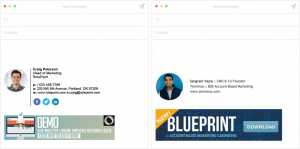
Email Signature Template: Outlook
Email signatures aren’t just for Gmail. You can take advantage of this incredible marketing opportunity no matter what email client you’re using. Sigstr works across every email client, allowing you to efficiently and effectively implement your company-wide email signature template. Outlook is the most popular email client behind Gmail, and setting up signatures there is a slightly different process.
To add a signature in Outlook, follow these steps:
- Sign into Outlook
- Select “Settings” at the top of the page, and click “View all Outlook settings”
- Select “Mail”, and click “Compose and reply”
- Under “Email signature”, insert your signature format as desired
- Select “Save” when you’re done
Just like Gmail’s signature experience, this is a relatively simple process for one person to complete. However, if you’re looking to scale this across an organization, it’s simply unrealistic to ensure that everyone has completed this process and followed brand guidelines, let alone updated their banner regularly to make sure it’s not out of date.
Just like with Gmail, Sigstr offers a seamless implementation process in Outlook to push email signatures to each employee without requiring any end-user action. If your company uses a mix of email clients, never fear – Sigstr will work anywhere, and you’ll constantly be able to manage what’s been shown to make sure that every single email carries a powerful, branded message.
Handwritten Signature Generator (Free)
You may be looking for a more traditional “signature” generator – an option to create a personal, handwriting-based sign-off in place of a traditional font for your name. Whether you’re looking for an option to electronically sign documents or insert this at the end of your emails for a more personal touch, there are some tools out there that will give you a handwritten signature generator, free. This type of tool may be useful for those looking to enhance their personal brand. For marketers, however, it’s important to put the best foot forward in all employee emails and prioritize the brand of the company over the brand of the individual.
While personalization options such as avatar photos or personal social media icons can create that desired personal effect, we recommend keeping the “business card” portion of the signature in a standardized, on-brand font. So while it may seem tempting to use a hand signature generator free of charge to spice up your personal emails, keep in mind that the digital signature is a powerful opportunity for company marketing – and Sigstr is a great solution to allow marketers to standardize that.
Gmail Signature Image
We’ve talked a lot about the importance of standardizing these signatures, as well as given some examples of banners that our clients have used. Let’s think about why it’s important to add this banner in the form of a Gmail signature image. The banner at the bottom of those emails naturally draws attention (take a look at our Science of Email Signatures ebook for proof) and can drive engagement through a strong call-to-action. Logos and graphics in the signature portion itself also draw the eye. We know it works, but we also know that there can be some challenges while adding images.
How to insert image in email signature in Gmail
If you’re wondering “how do I insert an image into my Gmail signature?”, the good news is that it’s a pretty simple process. In your Gmail signature settings, the image icon will allow you to either upload a photo, insert a linked image, or pull in from Drive. It is possible to add via link for the Gmail signature image – only URL options that are publicly viewable will be able to be inserted.
You will need to know how to add signature in gmail with logo if you want your company logo included next to your information. There are several resources that show how to add logo to gmail signature (2018) – and more general documentation on how to insert image in email signature in gmail. There are several ways you can use this – both in the email signature and as a CTA banner. You may have the option to add image to gmail signature without URL, but we strongly recommend having a call-to-action that leads to a landing page through a gmail signature image link. Think back to our best practices about how much space your email signature is taking up when you’re deciding what gmail signature image size to use.
Gmail Signature image upload not showing
You have the option to add your Gmail signature image from Google Drive or upload it from your computer. You may think “why can’t I upload an image to my gmail signature?” If you can’t upload image to Gmail signature or can’t add image to gmail signature, refresh your browser and ensure that the image you’re trying to link is a public image.
There may be a case where you encounter the Gmail signature image not showing up. This could be in the form of a “?” icon – the Gmail signature image question mark could indicate a variety of issues with the image you’ve uploaded, or with your browser. This forum thread goes over the options to ensure that all your images are appearing correctly.
If you’re looking for a way to add logo to Gmail mobile signature, follow these instructions to carry your desktop signature over to the mobile app. At the end of the day, these are processes that work for individual, one-time use, but they are impossible to fully implement across an entire company. Marketers need software like Sigstr to make this branding scalable across their organization.
- Gmail Signature
- Gmail Signature Template
- Gmail Signature Image
- Outlook Signature
- How to Change Signature in Outlook
- WiseStamp
- Exclaimer
- How to Change Signature in Outlook
- Email Signature Solutions
- Email Signature Software
- Email Signature Template
- Best Email Signatures
- Email Signatures
- Email Signature Examples
- Email Signature Design
- How to Create an Email Signature
- Proper Email Signature
- Email Signature with Logo
- Email Signature Marketing
- Email Footer
- HTML Email Signature
- Gmail Multiple Signatures
- Email Signature Gmail
- Business Email Signature
- Email Signature Maker
- Email Signature Ideas
- Professional Email Signature Design